Events
The Events function on the Object Definitions tab of the Admin Page allows Administrators to keep track of important dates and view them on a calendar on the Portal Home Page.
Availability
Users with any of the following Permissions may manage Events:
Navigation
Global Navigation Bar > Admin > Object Definitions > Events
Visibility in iSite
A calendar is present on the right of the Portal Home Page, and a list of active Events can be found below it. Events are also highlighted on the calendar for easy viewing, and hovering over highlighted events will show how many events are occurring on that date.
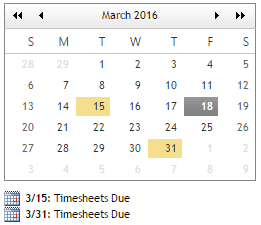
Portal Home Page calendar highlighting active events.
Events Maintenance Functions
The following functions are available when performing Events Maintenance
Properties of an Event
An Event has the following properties:
- Title
- Description
- Location
- Begin Date
- End Date
- All Day Event Indicator
- Notes
The Events List
The Events List displays the Events that have been created. The list will display the following information:
- Title
- Location
- Start Date
- End Date

The Events List.
How to Use the Events List
- Click on the Title in the list whose information you would like to edit.
Toolbar Functions
The Toolbar appears at the top of the Events List. It consists of the following functions:
- Add New Event
- Allows the creation of a new Event.
- Delete Selected Events...
- Deletes the selected Events. A confirmation message will appear before deletion.
- Search
- You can filter the List by searching by Title and Description
How to Add a New Event
- Click the Add New Event button in the toolbar.
- Fill in the appropriate information in the Event Information section of the page.
- Click the Create Event button to create the new Event or click the Cancel button to abort the creation process.
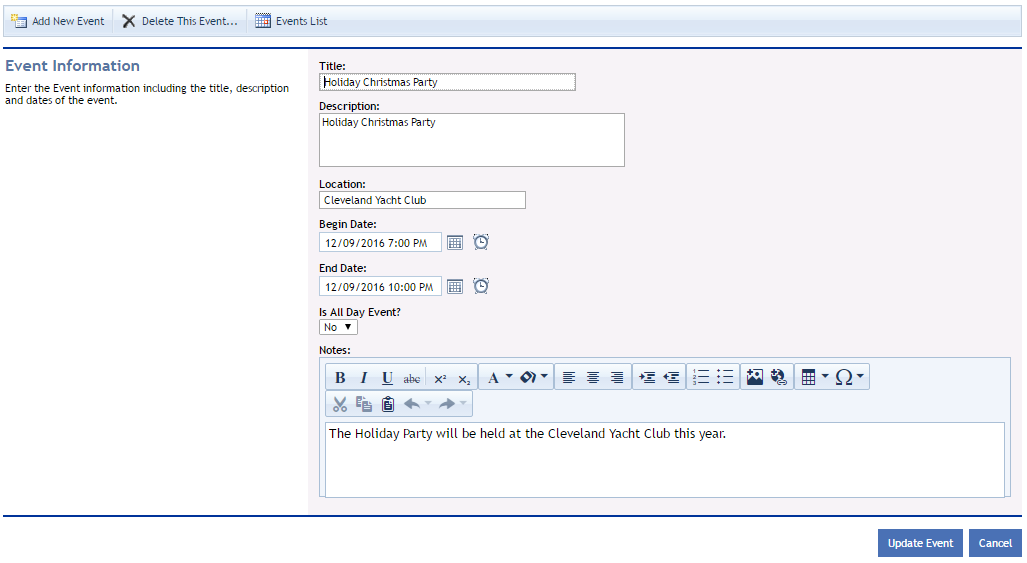
The Event Maintenance page.
How to Edit an Existing Event
- In the Events List, select the record to be edited by clicking the Title.
- Fill in the appropriate information in the Event Information section of the page.
- Click the Update Event button to update the Event or click the Cancel button to abort the editing process.
Deleting Events
Deleting an Event is a permanent change and cannot be reversed.
How to Delete an Event
- In the Events List, select the Event to be deleted by clicking the Title.
- In the Event Maintenance page, click the Delete this Event... button in the toolbar.
- In the confirmation message pop-up, click the OK button to permanently delete the selected Event or click the Cancel button to abort the deletion process.
The selected Event will be permanently deleted from iSite.
How to Delete Multiple Events
- In the Events List, click the check box next to each record that you want to delete.
- Click the Delete Selected Items... button in the toolbar.
- In the confirmation message pop-up, click the OK button to permanently delete the selected Events or click the Cancel button to abort the deletion process.
The selected Events will be permanently deleted from iSite.
Page ID:2032-6183-2408