Action Items
The Action Items List allows Users to track Tasks that need to be completed on a one-time only or recurring basis.
Availability
Users with any of the following Permissions may view iSite Lists:
Navigation
Utility Bar > My Profile > My Action Items
Action Items Maintenance Functions
The following functions are available when performing Action Items Maintenance
Properties of an Action Item
An Action Item has the following properties:
- Title
- Description
- Category
- Assigned Users
- Completion Type
- Start Date
- Due Date
The Action Items List
The Action Items List displays the Action Items that have been created. The list will display the following information:
- Title
- Assigned To
- Status
- Start Date
- Due Date
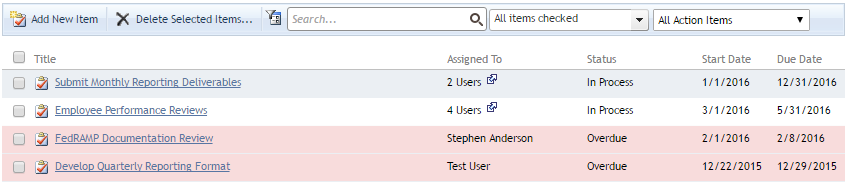
The Action Items List.
How to Use the Action Items List
- Click on the Title in the list whose information you would like to edit.
Toolbar Functions
The Toolbar appears at the top of the Action Items List. It consists of the following functions:
- Add New Item
- Allows the creation of a new Action Item.
- Delete Selected Items...
- Deletes the selected Action Items. A confirmation message will appear before deletion.
- Search
- You can filter the List by searching by Title and Description
- Filter by Status (Dropdown menu)
- With this function, you can filter Estimating Packages by their status: Draft, Awaiting Review, Rejected, Approved, Published, and/or Canceled
- Select one or more Status Codes to include in the Filter
- Ownership Filters
- All Action Items
- Shows all Action Items regardless of ownership
- Action Items Assigned To Me
- Shows Action Items assigned to the current User
How to Add a New Action Item
- Click the Add New Item button in the toolbar.
- Fill in the appropriate information in the Properties section of the page.
- Click the OK button to create the new Action Item or click the Cancel button to abort the creation process.
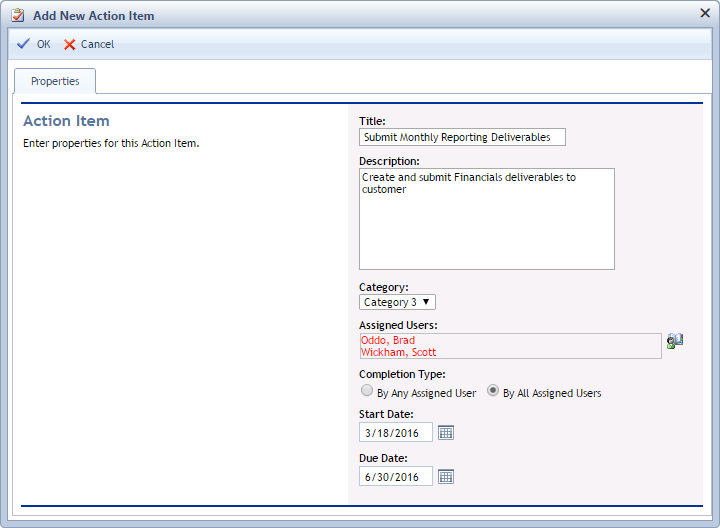
The Edit Action Item dialog.
How to Edit an Existing Action Item
- In the Action Items List, select the record to be edited by clicking the Title.
- Fill in the appropriate information in the Properties section of the page.
- Click the OK button to update the Action Item or click the Cancel button to abort the editing process.
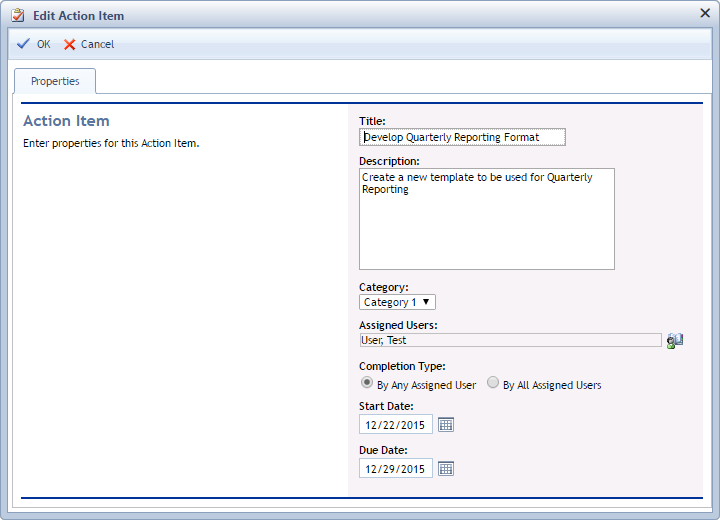
The Edit Action Item dialog.
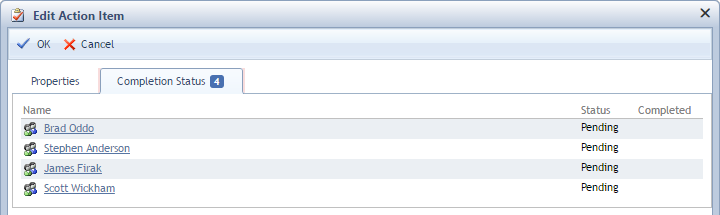
The Edit Action Item dialog showing Completion Status (when multiple Users are assigned).
Deleting Action Items
Deleting an Action Item is a permanent change and cannot be reversed.
How to Delete Action Items
- In the Action Items List, click the check box next to each record that you want to delete.
- Click the Delete Selected Items... button in the toolbar.
- In the confirmation message pop-up, click the OK button to permanently delete the selected records or click the Cancel button to abort the deletion process.
The selected Action Items will be permanently deleted from iSite.
Page ID:8264-7453-6770