Entering Time
Entering Time
Entering Time in iSite Timekeeping is about as simple as it can possibly be for any Timekeeping system available today.
Using the Timesheet Period Navigator to navigate to the Timesheet Date that you want to enter hours for, you will enter the Hours worked into the Hour Types columns next to each Job in the Jobs List. Optionally, you can also enter Comments for each Job by clicking the Comments icon next to the Job you want to record Comments for. Once you have finished entering hours, simply click the Save Timesheet button on the Toolbar to save your entries.
When entering Hours for a Job, you can enter a positive number or a negative number or zero. Negative numbers are typically used to make adjustments for time entries entered in previous Timesheet Periods. Contact your Timekeeping Administrator for their policy on entering negative hours in your Timesheet.
How To Enter Time
- Use the Timesheet Period Navigator to navigate to the Timesheet Date that you want to enter hours for.
- Enter the Hours worked into the Hour Types columns next to each Job in the Jobs List.
- Hours are entered as decimals and can be positive numbers, negative numbers or zero..
- You can also enter Hours worked in the Hidden Job List in the same manner.
- Optionally, click the
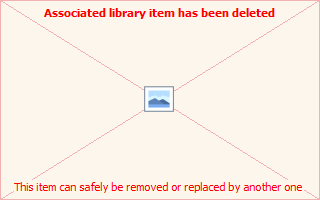 Comments icon to enter Comments next to each Job in the Job List that you want to enter Comments for.
Comments icon to enter Comments next to each Job in the Job List that you want to enter Comments for. - The requirement for entering Comments can be controlled by your Timekeeping Administrator.
- If you try saving your Timesheet without entering required Comments, an error message will be displayed indicating the Job or Jobs that require Comments.
- If a comment already exists for the Job you want to enter Comments for, the icon will be colored green:
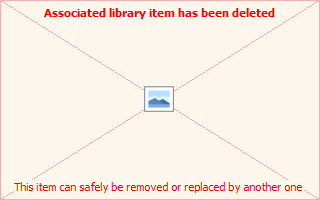
- See the Entering Comments topic for more information.
- When finished, click the Save Timesheet button to save your entries.
- Alternatively, you can click the Save and Submit for Approval button to save your entries and proceed directly to the Timesheet Submission page.
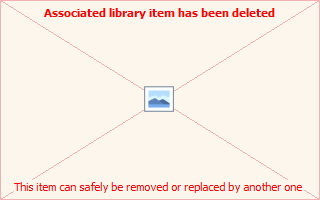
A sample Comment Entry popup window
Errors related to Time Entry
If you try to save your Timesheet and the Timesheet Approver finds issues with your entries, you will be notified of these issues with one or more messages. Messages will be displayed beneath the Toolbar and above the Jobs List.

Sample error message when trying to save invalid or incomplete
Timesheet entries
Zero vs. Blank...What's The Difference?
When entering Time, there is a difference between entering zero hours and leaving the hours for a Job as blank. Zero is an actual value and will be recorded as such, while Blank is an empty value and will be recorded as if no hours are to be reflected.
The rules are as follows:
- When you enter zero hours for a Job, that entry will appear on reports and your printable timesheet as zero.
- When you enter blank hours for a Job (or leave it blank), that entry WILL NOT appear on reports and your printable timesheet.
Page ID:1916-4404-4170