Submitting Timesheet for Approval
Submitting Timesheet for Approval
When entering Time Activities, your Timesheet is in an unofficial state, or in a "Draft" mode. This allows you to make changes to your Timesheet, add comments, add more Time Activities, etc.
Typically, at the end of a Timesheet Period, you will need to submit your timesheet for approval. This will move your Timesheet from an unofficial "Draft" mode into an official "Submitted" mode. Once your Timesheet has been Submitted, you may no longer make any changes to your Timesheet. All Time Activities and Comments are locked.
Note: A Timesheet can be submitted for approval at any point during the Timesheet Period, however, it is customary to wait until the end of the Timesheet Period before submitting your Timesheet. As a courtesy, a message will appear on the Submit Timesheet screen if you try to submit your Timesheet prior to the Timesheet Period end date.
Submitting Your Timesheet for Approval
- While in the Timesheet, click the Submit For Approval... button from the Toolbar.
- Review the Time Activities and Comments (if any) for accuracy. These will be listed at the bottom of the screen.
- If you are satisfied with the accuracy of your Timesheet, enter your iSite Password in the Signature Confirmation section.
- Note: The Signature Confirmation section will not be visible for Single Sign-On Users.
- Click the Submit Timesheet button to lock your Timesheet and route for approval or click the Cancel button to return your Timesheet to "Draft" mode.
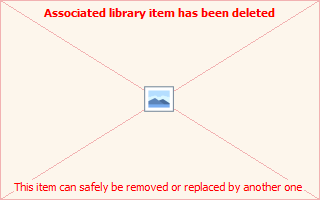
A sample view of the Submit Timesheet screen
Page ID:3619-9376-8616