Creating New Estimates
All of the supported Estimate Types in iSite are created using the Estimate Creation Wizard. The ability to create Estimates is controlled by a Permission.
Availability
Users with any of the following Permissions may create Estimates:
Navigation
iSite provides numerous convenient locations from which to create new Estimates:
- Estimating Sidebar
- Estimating Summary Page
- Estimate List Toolbar
- Quick Create option on the Home Page
- Quick Launch menu on the Home Page
Step 1
The first step in the Estimate Creation process allows the user to select the Type of Estimate to be created. The types that are displayed are controlled by Administrators via Estimating Module Settings.
In addition, the Estimate Template is selected in this step. Estimate Templates are created and managed by Administrators via Object Definitions and control the layout and calculations within an Estimate as well as the Audience attached to any Estimates created from the Template.
The available Estimate Types within iSite are:
- Time-Phased Baseline Plans
- Estimates-To-Complete (or Forecasts)
- Planned Contract Values
- What-If Scenarios (Unpublishable Mockups)
Completing Step 1
- Choose the type of Estimate that you want to create.
- Choose the Estimate Template that will be used to create the Estimate.
- Click the Continue button
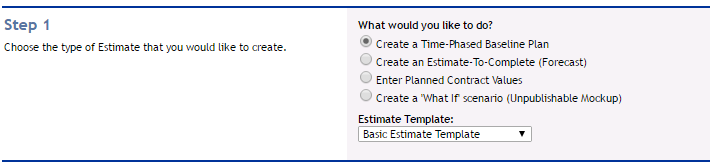
Step 1 of the Estimate Creation Wizard.
Step 2
The second step in the Estimate Creation process allows the user to select the Task that the Estimate is to be created for. If the Task doesn't yet exist, an Undefined Task option is available for selection.
Completing Step 2
- Choose between Existing Task or Undefined Task
- If choosing an Existing Task, select the existing Task from the dropdown
 Only one open Estimate may exist for an existing Task (with the exception of What If Scenarios).
Only one open Estimate may exist for an existing Task (with the exception of What If Scenarios).- Click the Continue button
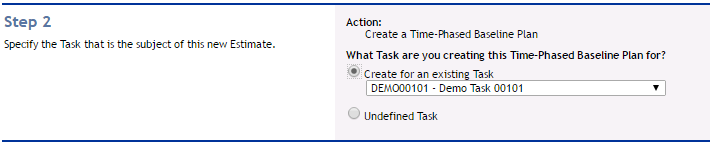
Step 2 of the Estimate Creation Wizard.
Step 3
The third step in the Estimate Creation process allows the user to select the Source for the newly created Estimate. This Source selection will depend on the type of Estimate that is being created and the selection of the Task in Step 2.
Information for an Existing Task
If an Existing Task was selected in Step 2, and no previously published Estimate exists, Subtask information will need to be entered.
- Subtask Codes
- Use All Existing Subtask Codes
- Use Specific Existing Subtask Code
- Select one of the defined Subtask Codes for the existing Task
- Use New Subtask Codes
- Enter one ore more Subtask Codes into the text box
- Enter one Subtask Code per line
- If the Subtask Code uses a specified format (as defined in the selected Estimate Template), enter the Subtask Codes using that format
 You will not be able to proceed if Subtask Codes are entered with an invalid format
You will not be able to proceed if Subtask Codes are entered with an invalid format- Don't specify Subtask Codes
- A Placeholder will be used in lieu of Subtask Codes
- This is useful when estimating at the Subtask level is not needed. Thus Estimating is done at the Task level.
- The availability of this option is controlled by Administrators via Estimating Module Settings.
Information for an Undefined Task
If an Undefined Task was selected in Step 2, Task and Subtask information will need to be entered.
- Task Code
- Enter the new Task Code that will be represented by the Estimate
- Subtask Codes
- Specify Subtask Codes
- Enter one ore more Subtask Codes into the text box
- Enter one Subtask Code per line
- If the Subtask Code uses a specified format (as defined in the selected Estimate Template), enter the Subtask Codes using that format
 You will not be able to proceed if Subtask Codes are entered with an invalid format
You will not be able to proceed if Subtask Codes are entered with an invalid format- Don't specify Subtask Codes
- The availability of this option is controlled by Administrators via Estimating Module Settings.
Creation Source
iSite will suggest the default Estimate Source based on your selections from Step 1 and Step 2 of the Estimate. However, this can be overridden by the Estimator by clicking the link in the Creation Source section of Step 3.
Business Rules for Estimate Creation Source
- Existing Tasks
- iSite will suggest the most recently published Estimate for the selected Task
- If no published Estimate exists for the selected Task, iSite will suggest a Blank Estimate
- Undefined Tasks
- iSite will always suggest a Blank Estimate
Creation Source Options
If iSite selected a previously published Estimate as the Creation Source, you will be presented with additional Cloning Options.
- Clone structure only (resets data to zeros)
- iSite will only clone the STRUCTURE of the Source Estimate, but will not clone any of the values.
- Any selected Labor Classes in the Source Estimate will also be cloned, but without values.
- Update Burden and Labor Rates (may result in different totals)
- iSite will clone the structure AND the data, but will also refresh the newly created Estimate with current Burden and Labor Rates
- This may result in different totals than the Source Estimate, if Burden or Labor Rates have changed since the Source Estimate was Published.
- Perform a Rebaseline (not recommended)
- iSite will clone the structure AND the data, but will mark the Estimate as a Rebaseline, which will erase any PUBLISHED Estimate History for the selected Task
- The source Estimates will not be deleted. Only the Published Estimate Data in the reporting tables will be erased.
 This is not a recommended option, but is available if needed.
This is not a recommended option, but is available if needed.- The availability of this option is controlled by Administrators via Estimating Module Settings.
Choosing a different Creation Source
To choose a different Creation Source than what iSite is suggesting, click the link in the Creation Source section.
iSite presents three options for choosing a Creation Source
- Create a new blank Estimate
- This will create an Estimate with no Labor Classes and no Data
- Clone from an Estimate created for the selected Task...
- Choose an Estimate that has already been created for the Task specified in Step 2
- iSite will default to this option and will automatically select the most recently published Estimate, if exists
- If no Estimates exist for the selected Task, this option will be disabled
- Clone an existing Estimate from the following Task...
- Choose an Estimate that has already been created for a Task that differs from the Task specified in Step 2
- When selecting a Task, the available Estimates for that Task will be displayed
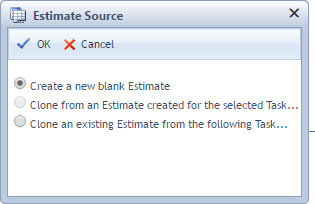
The Estimate Source selection dialog
Completing Step 3
- Existing Tasks
- If available, specify the Subtask Codes for the new Estimate
- Confirm the selected Estimate Source or choose a different Estimate Source
- If a published Estimate exists, the most recent published Estimate will be selected by default
- If no published Estimate exists, a Blank Template will be selected by default
- Choose the Creation Source Options, if applicable
- This will only be available if an Estimate Source OTHER THAN a Blank Template is selected
- Click the Continue button
- Undefined Tasks
- Enter the Task Code for the new Estimate
- Specify the Subtask Codes for the new Estimate
- Confirm the selected Estimate Source or choose a different Estimate Source
- a Blank Template will be selected by default
- Choose the Creation Source Options
- Click the Continue button
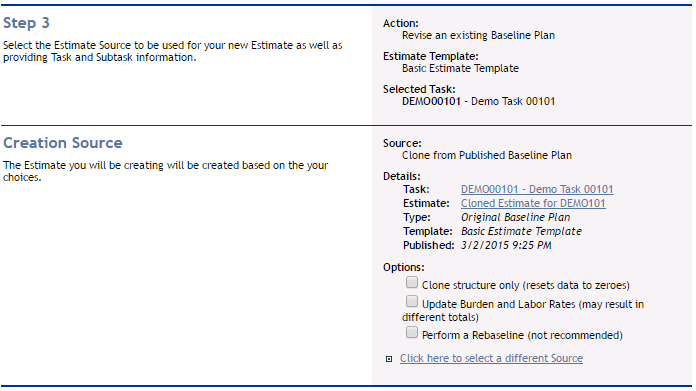
Step 3 of the Estimate Creation Wizard, showing an Existing Task

Step 3 of the Estimate Creation Wizard, showing an Undefined Task
Step 4
The fourth step in the Estimate Creation process allows the user to select the Date Range for the new Estimate.
If the selected Estimate Type in Step 1 was anything but an Estimate-To-Complete, iSite presents various options for Date Range:
- Time-Phased Baseline Plans and What-If Scenarios
- Predefined Date Range
- 4 Default Predefined Ranges will be presented
- By Calendar Year
- By Contract Year
- By Contractor Fiscal Year
- By Government Fiscal Year
- Additionally, Predefined Financial Month Groups will be presented, if available
- Select the Starting Period and Ending Period
- The Beginning and Ending Financial Period as well as the corresponding date ranges will be displayed next to each selected Period
- Custom Range
- This allows you to select a beginning and ending Financial Month
- The date range for the selected Financial Month will be displayed next to each selected Financial Month
- Date
- This allows you to select a date range.
- iSite will determine the Beginning and Ending Financial Period based on the selected dates
- Estimates-To-Complete
- Effective Range
- This allows you to select a beginning and ending Financial Month
- The Effective Financial Month will be the beginning Financial Month
- Planned Contract Values
- Effective Financial Month
- This allows you to select the Effective Financial Month for the Planned Contract Values
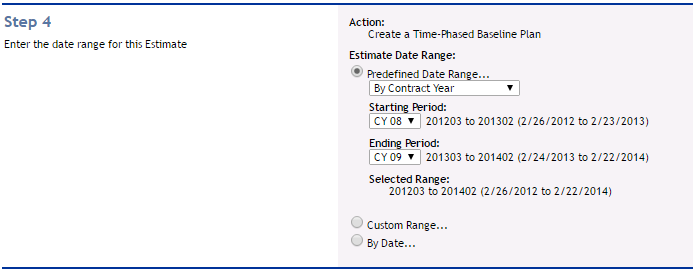
Step 5 of the Estimate Creation Wizard, showing a Predefined Date Range
Completing Step 4
- Select the Date Range that applies for the new Estimate
- Click the Continue button
Step 5
The fifth step in the Estimate Creation process allows the user to specify the Properties of the Estimate such as the Title and any custom properties.
For the Estimate Title, iSite has a Smart Naming function that suggests a name based on previously selected options in the Estimate Creation process. The availability of this option is controlled by Administrators via Estimating Module Settings. If this function is disabled, a blank Estimate Title will be displayed.
![]() The Estimate Title must be unique within a Task. If a duplicate Estimate Title is entered, you will be notified and will not be able to proceed.
The Estimate Title must be unique within a Task. If a duplicate Estimate Title is entered, you will be notified and will not be able to proceed.
Completing Step 5
- Enter the Estimate Title (or accept the iSite-provided Title)
- Enter any Comments (optional)
- If Extended Properties are visible, enter values for each Extended Property.
- Click the Continue button
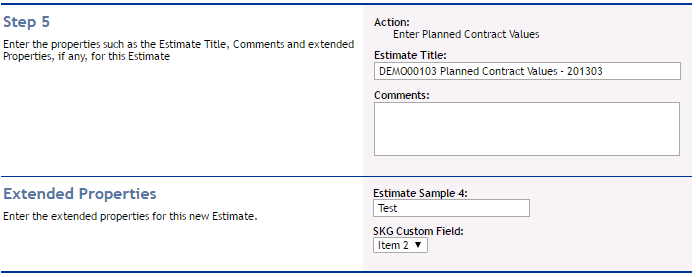
Step 5 of the Estimate Creation Wizard, showing an Undefined Task
Step 6
The sixth step in the Estimate Creation process allows the user to add security to the newly created Estimate. By default, any security added to the Estimate Template that was selected in Step 1 will be defaulted as the security for the newly created Estimate. However, this can be overridden.
Completing Step 6
- Select the Audience setting for the newly created Estimate
- If selecting Only Users in the following Security Groups option, select one or more Security Groups who will have access to the newly created Estimate
- Click the Continue button
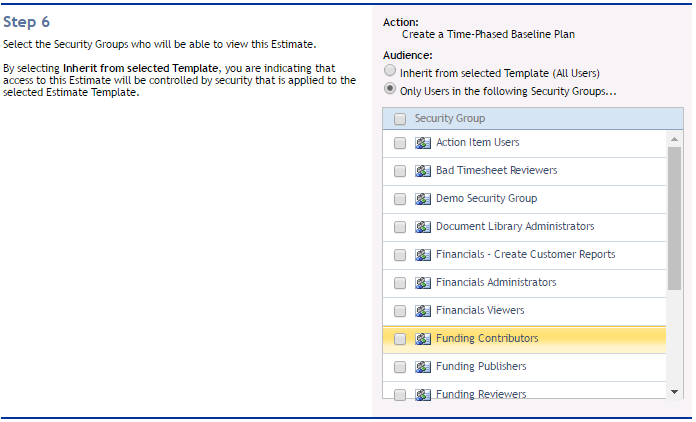
Step 6 of the Estimate Creation Wizard, showing a specified Security Groups
Summary
The Summary step in the Estimate Creation process allows the user to confirm the selections that have been made in the Estimate Creation Wizard.
None of these options can be changed on this screen. If changes are needed, you are able to go back and make the necessary changes and continue through the wizard process.
Completing the Summary Step
- Confirm the selections you have made.
- If changes are needed, click on the Tab that contains the information that needs to be changed, then continue through the wizard.
- Click the Finish button
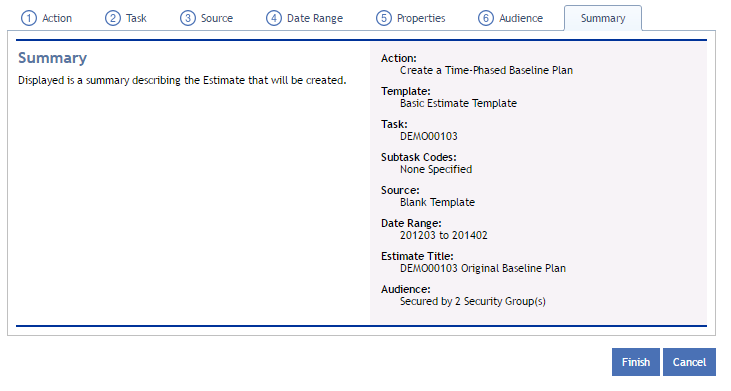
The Summary Step of the Estimate Creation Wizard
Page ID:6640-6924-6107