The Estimate List
The Estimate List displays a list of all Estimates that are currently active, and includes a toolbar that can be used to perform various functions to manage Estimating Packages.
Availability
Users with the following permissions can access the Estimate List:
Navigation
Modules > Estimating > View Estimates
Page Elements
The Estimate List consists of the following elements:
- Estimate List Toolbar
- List of active Estimates (includes all Estimates except for deleted Estimates).
- Estimate Status
- Who last updated the Estimate, as well as the date and time of the update.
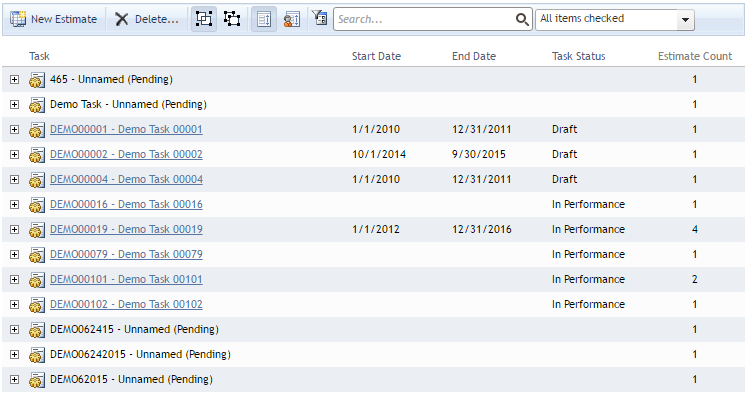
The Estimate List display.
Toolbar Functions
The Estimate List Toolbar appears at the top of the Estimate List. It consists of the following functions:
- New Estimate
- Launches the Estimate Creation Wizard to create a new Estimate
- Delete...
- Deletes the selected Estimates. A confirmation message will appear before deletion.
- List Grouping
- Show Grouped by Task
- Selecting this option will group all Estimates by the associated Task (including unnamed and unspecified Tasks)
- Show Ungrouped
- Selecting this option will ungroup all Estimate Packages, and display the associated Task below the Estimate Package name
- Authorship Filters
- Show All Estimates
- Shows Estimates created by anybody
- Show Only Estimates I've Authored
- Shows Estimates created by the current User
- Search
- You can search by Estimate Package name and Task
- Filter by Status (Dropdown menu)
- With this function, you can filter Estimating Packages by their status: Draft, Awaiting Review, Rejected, Approved, Published, and/or Canceled
- Select one or more Status Codes to include in the Filter
Deleting Estimates
Deleting an Estimate is a permanent change and cannot be reversed. Proceed with caution.
![]() Estimates cannot be deleted if the Estimate was already Published.
Estimates cannot be deleted if the Estimate was already Published.
How to Delete an Estimate
- In the Estimates List, select the record to be deleted by clicking the Estimate Name.
- In the Estimate Viewer, click the Delete... button on the ribbon bar.
- In the confirmation message pop-up, click the OK button to permanently delete the Estimate or click the Cancel button to abort the deletion process.
The selected Estimate will be permanently deleted from iSite.
How to Delete Multiple Estimates
- In the Estimates List, click the check box next to each Estimate that you want to delete.
- Click the Delete... button in the toolbar.
- In the confirmation message pop-up, click the OK button to permanently delete the selected records or click the Cancel button to abort the deletion process.
The selected Estimates will be permanently deleted from iSite.
Page ID:2521-8261-8902