Deliverables
The Deliverables section contains functions that can be managed across all Tasks within iSite. This section contains information about the Creation, Viewing and Management of Task and Contract related Deliverables.
Availability
Only Users with Permissions to View Deliverables iSite Modules will have access to the Deliverables section of iSite.
Navigation
Global Navigation Bar > Modules > Deliverables
Section Topics
The Deliverables topic is comprised of the following main topics:
- Deliverables Dashboard
- Deliverables Lists
- Create Deliverables
- Review Deliverables
- Completed Deliverables
- Utilities
Deliverables Summary
The Deliverables iSite Module allows for scheduling, assigning, uploading and reviewing Deliverables at a Task and Contract level. Each Deliverable Package is created via Deliverable Definition or by creating a individual package within a definition. Deliverable packages can be interacted with after being marked as In Process by the Action Lead of the Package. Once a Package is in process, an action lead can then proceed to enter status updates, change the estimated completion date and upload Artifacts. Once this has been done the Action Lead may then Submit a Deliverable Package for review. The reviewer can a group of people who share the reviewer permission or can be a iSite Security group. A reviewer may Accept or Reject the package back to the Action Lead. Once a Package as been Accepted by a reviewer, it becomes locked in read only state.
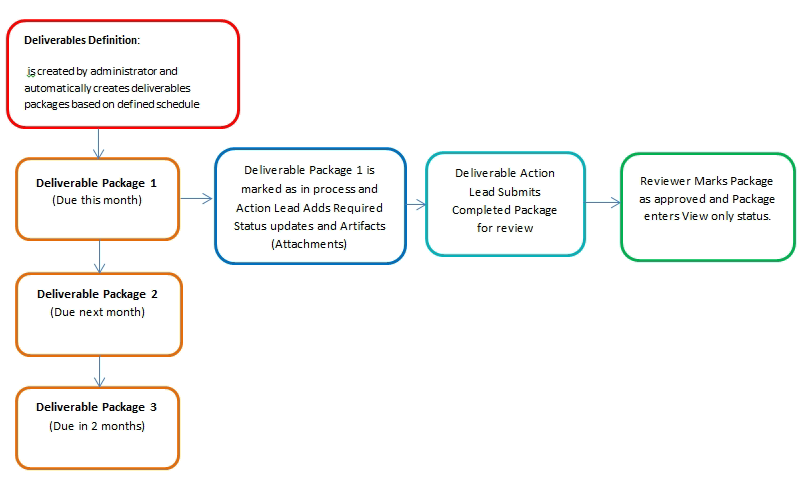
Quick Start Guide
Licenses that interested in setting up Deliverables should have license administrators and contact and work with iSite administrators for proper setup.
Steps Needed to properly implement Deliverables are as follows.
1.The Deliverables Module will need to be enabled by iSite Personnel.
2. iSite Settings should be reviewed.
3. If Holiday Nudge Factor is being used as a setting, a iSite holiday table should be setup.
4. Deliverable Categories need to be defined.
5. Security Permissions need to be setup.
-All Security groups users that should view or interact with Deliverables.
-Security groups that are Managing should have the Manage Permission.
-Security groups that contain users that approve Deliverables should contain Manage Permissions
-Administrators should have the Administrator Permission.
6. Administrators will create deliverable definition. (This will create deliverable Packages)
Alerts
Users and approvers will receive a number of emails regarding Deliverables. There are two types of emails that you will receive from iSite. The first type of email that you will get are active emails. Active emails are triggered from user interaction with a deliverable within iSite. The other type of emails that you will receive are Automated emails. Automated emails are typically sent at night and are triggered status, or dates.
Active Alerts
- A alert will be sent when a Deliverable is marked as In Process by a Action Lead
- A alert will be sent when a Deliverable Submitted for review to those that are responsible for reviewing the deliverable.
- A alert will be sent to the Action Lead when a reviewer Rejects a Deliverable.
- A alert will be sent to the Action Lead when a reviewer Accepts a Deliverable.
- A alert will be sent when an administrator uses the notification tool to send messages or Deliverables.
- *A alert can be sent at any step within a workflow.
Passive / Automated Alerts
- A "Start" alert will be sent to Action Leads the day a deliverable begins.
- A "Upcoming Due"alert to the Deliverable Package Action Lead for any open packages that are within the Warning threshold.
- A "Overdue" alert will be sent to the action lead for any Deliverable Package in a "Not Started" or "In Process" status that has a Due Date prior to the current date.
- A "Overdue Status Update" alert will be sent for any Deliverable Package in an "In Process" status that has a Status Update that is overdue (time since last Status Update is greater than the number of days defined as Status Update frequency in the Deliverable Definition
- A "Upcoming Due Review" alert will be sent for any Deliverable Package which would be sent to the Deliverable Package Reviewer for any open packages in a status of "Awaiting Review" that also has a Deliverable Definition "Reviewer Deadline (in Days)" property set to a value greater than zero, and is 2 days from the review due date, 1 day from the review due date and the day the package review is due.
- A "Overdue Review" alert will be sent for any
- Deliverable Package which would be sent to the Deliverable Package Reviewer for any open packages in a status of "Awaiting Review" that also have a Deliverable Definition "Reviewer Deadline (in Days)" property set to a value greater than zero, and is past the date that the package review is due.
Status and Progress Definitions
Throughout iSite users will see a variety of Status and Progress definitions associated with deliverable packages. A Deliverable Package Status is a name given to Deliverable Package based on a stage of the approval cycle it is in. Status can effect when something can be editable what can be edited, and who has the next action in the Process. iSite Packages and filters and dashboards will also contain fields called Progress. Progress is a filterable field which is derived from a combination of status and dates or status and an elapsed amount of time from a certain date. The following table shows the list and definition of progress and status.
|
Field |
Name |
Description |
|
Status |
Not Started |
This is default status when a package is created. No work or changes can occur when a Deliverable is in this status. |
|
Status |
In Process |
Status that will allow adding of artifacts, status updates, and submittal of Deliverable Packages. |
|
Status |
Awaiting Review |
Status in which the deliverable package is locked from editing and a reviewer can review package contents. Reviewers can either approve or reject package with comments. |
|
Status |
Rejected |
Package is locked and will display a popup with the rejection comment until the Action Lead of the package marks the package as In Process. |
|
Status |
Accepted |
Package has been approved and is locked in a view only status. |
|
Status |
Canceled |
Package has been canceled and is locked from user interaction. |
|
Progress |
Active |
Any Package that that is in status of of Not Started, In Process, Rejected, or Awaiting Review and the Current Date > or = Start Date. |
|
Progress |
Ahead Of Schedule |
Any Package with a status of In Process, Rejected, or Awaiting Review and the Estimated Completion Date < Due Date and the Current date is < or = Due Date. |
|
Progress |
On Time |
Any Package with a status of In Process, Rejected, or Awaiting Review and Estimated Completion Date = Due Date and Current Date is < or = Due Date. |
|
Progress |
Behind Schedule |
Any Package with a status of In Process, Rejected, or Awaiting Review and Estimated Completion Date > Due Date and the Current Date is < or = Due Date. |
|
Progress |
Overdue |
Any Package with a status of In Process, Rejected, Awaiting Review or Not Started and Current Date > Due Date. |
|
Progress |
Upcoming Packages |
Any Package with a status of Not Started and the Start Date is > Current Date and Due Date is less than Current Date + 60 days. |
|
Progress |
Need Start |
Any Package with a status of Not Started and Current Date is > Start Date. |
Configuration Considerations
Below are the things that might be considered before and during the implementation of Deliverables in a license.
- Before Deliverables will show under the Modules dropdown list you must set the Deliverable Categories. The categories can only be added via Datawarehouse/Table management.
- When creating a package at least one artifact is required. Additional artifacts can be added via the package, or the inbox as needed
- Weekend/Holiday Nudge Factors (Settings > Deliverables Module Settings > Creation Settings) should be configured before any Definitions are created, because changing the Nudge Factor settings will not prompt existing Packages to be updated.
*Dependent on workflow roles and workflow definition.
+Exception2
^Exception3
example: * This is the default behavior for file import processing of this table.
example2: *NOTE: This is special note describing a particular situation that needs specific wording
Page ID:7790-2507-6440