Views
The List Views tab contains the Views that have been defined for a List. By default, every List is assigned an "All Items" view that cannot be deleted.
The Views List
The Views List displays the Views that have been created for the List. The list will display the following information:
- View Name
- Default View Indicator
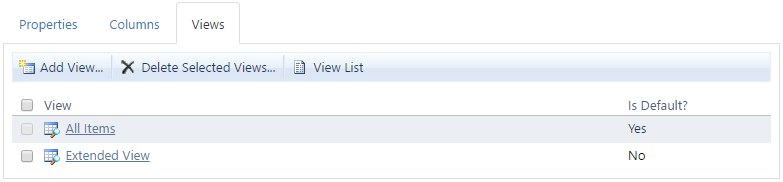
The Views tab of a List.
How to Use the Views List
- Click on the View Name in the list whose information you would like to edit.
Toolbar Functions
The Toolbar appears at the top of the Columns tab. It consists of the following functions:
- Add View
- Allows the creation of a new View for the List.
- Delete Selected Views...
- Allows the deletion of defined Views.
- View List
- Closes the List Maintenance functionality and returns to List View mode.
How to Add a List View
- Click the Add View... button in the toolbar.
- In the View Properties dialog, fill in the appropriate information in the Properties tab of the page.
- On the Columns tab, select the Columns that you want exposed with the View as well as the ordinal position.
- For the Display setting, use the following:
- Viewer Only: When selected, the selected Column will be visible in Record View but not in the List View.
- List Only: When selected, the selected Column will be visible in the List View but not in Record View.
- Both Viewer and List: When selected, the selected Column will be visible in BOTH the List View and Record View.
- Hidden: When selected, the selected Column will not be visible in either the LIst View or Data Entry.
- For the Position setting, select the ordinal position of the Column in the display
- On the Audience tab, specify the Visibility of this View
- See the Audience topic for more information.
- Click the OK button to create the new View or click the Cancel button to abort the creation process.
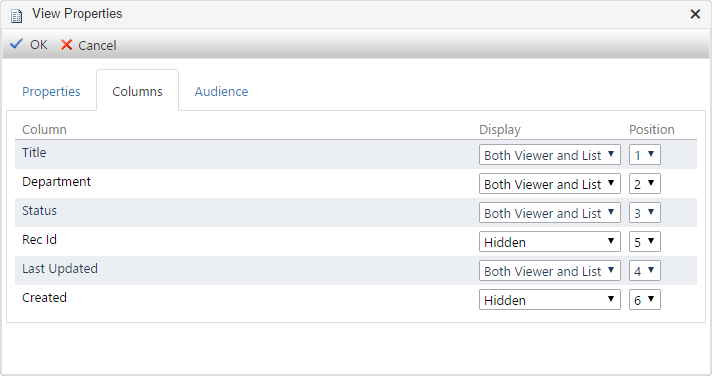
The Columns Tab of the View Properties dialog.
How to Edit an Existing List View
- In the Views List, select the View to be edited by clicking the View Name.
- In the View Properties dialog, fill in the appropriate information in the Properties tab of the page.
- On the Columns tab, select the Columns that you want exposed with the View as well as the ordinal position.
- For the Display setting, use the following:
- Viewer Only: When selected, the selected Column will be visible in Record View but not in the List View.
- List Only: When selected, the selected Column will be visible in the List View but not in Record View.
- Both Viewer and List: When selected, the selected Column will be visible in BOTH the List View and Record View.
- Hidden: When selected, the selected Column will not be visible in either the List View or Data Entry.
- For the Position setting, select the ordinal position of the Column in the display
- On the Audience tab, specify the Visibility of this View
- See the Audience topic for more information.
- Click the OK button to update the Column or click the Cancel button to abort the editing process.
Deleting List Views
![]() Deleting a List View is a permanent change and cannot be reversed.
Deleting a List View is a permanent change and cannot be reversed.
![]() You cannot delete System List Views such as the All Items view.
You cannot delete System List Views such as the All Items view.
How to Delete a List View
- In the Views List, select the View to be deleted by clicking the View Name.
- In the View Properties dialog, click the Delete this View... button in the toolbar.
- In the confirmation message pop-up, click the OK button to permanently delete the selected List View or click the Cancel button to abort the deletion process.
The selected List View will be permanently deleted from the List.
How to Delete Multiple List Views
- In the Views List, click the check box next to each List View that you want to delete.
- Click the Delete Selected Views... button in the toolbar.
- In the confirmation message pop-up, click the OK button to permanently delete the selected List Views or click the Cancel button to abort the deletion process.
The selected List View will be permanently deleted from the List.
Page ID:2056-1291-4776