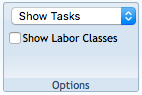Ribbon Bar
The Planned vs. Actuals Analysis Ribbon Bar holds all the tools that can be accessed when working with a Planned vs. Actuals Analysis.
Navigation
Modules > Financials > Cost Analysis > Planned vs. Actuals Analysis
View
- Report View
- Task
- This allows you to choose if you would like to view a Summary of all Available Tasks, or drill down into the costs of an individual Task.
- If Summary view is chosen, the following elements of the Cost Detail Analysis disappear:
- Subtask function (found directly below this option on the View actions)
- Subtask
- This function appears when a specific Task (not the Summary of all Tasks) is selected under the Task dropdown (found above this function).
- This function allows a specific Subtask to be specified, if available, for the Task chosen.
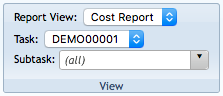
The View group of Functions.
Financial Month Group
- Previous Period
- Financial Month Range Selection
- Period Selection
- Next Period
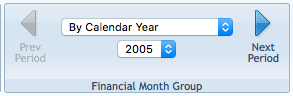
The Financial Month Group functions.
Options
- Show Tasks or Task Groups
- Show Labor Classes
The Options group of functions.
Actions
- Clicking the Print button will open your computer's default system dialog for printing the current Cost Detail Analysis.
- Open in New Window
- This function will open an identical Cost Detail Analysis in another window of your browser.
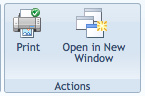
The Actions group of functions.
Page ID:3542-8030-8929