Timesheet Review
The Timesheet Review function of the Inbox is available when the Timekeeping Module has been enabled and allows appropriately permissioned users to review Timesheets for approval. When a user enters Time Activities on a Timesheet and then submits their timesheet for approval, the Timesheet is routed to one or more users for Approval. If you are part of the Workflow to approve a Timesheet for that user, your Inbox will contain a link to that Timesheet for you to review.
Availability
Only users with the following permissions will have access to this function: Timekeeping Timesheet Approver. Also, users who have been granted access to other users' inboxes will have access to the Inbox. See the Granting Users Access to your Inbox topic for more information.
Navigation
Inbox > Timesheets
Available Functions
The following functions are available in the Timesheet Inbox:
The Timesheet Inbox
The Timesheet Inbox displays a list of Timesheets that are awaiting your review. The Timesheet Inbox will display the following information:
- A Timesheets List containing the following information:
- Employee Name
- Timesheet Period
- Hours Recorded
- Timesheet Viewer
- Confirm Credentials Panel
How to Use the Timesheet Inbox
- Click on the Timesheet in the Timesheets List to view a Timesheet
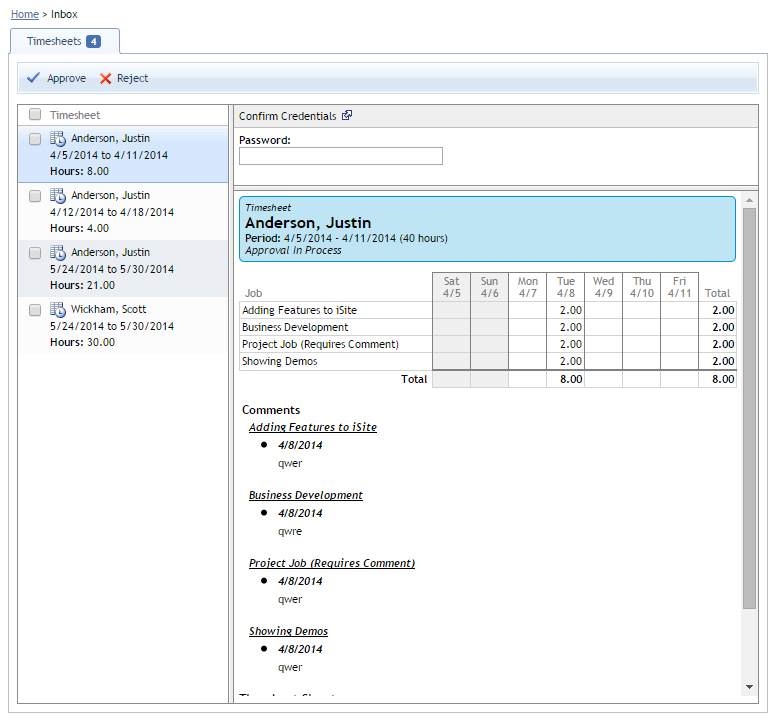
A sample Inbox displaying Timesheets
Reviewing a Timesheet
- Click on the Timesheet in the Timesheets List to view the Timesheet that you want to Review.
- In the Timesheet Viewer panel, review the contents of the Timesheet for accuracy, including all days and all comments.
- In the Confirm Credentials panel *, enter your iSite Password to verify your identity.
- If you concur with the entries in the Timesheet, click the Approve button in the toolbar, otherwise, click the Reject button in the toolbar.
- If you rejected the Timesheet, enter a description of why you are rejected the selected Timesheet in the Rejection Comments dialog.
* If you are accessing iSite via Single Sign-On, the Confirm Credentials panel will not be visible
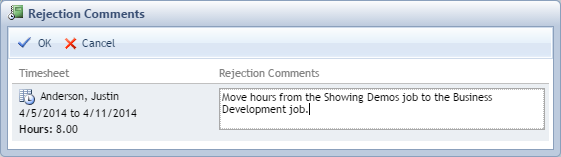
A sample Rejection Comments window when rejecting a Timesheet
Reviewing Multiple Timesheets at Once
- Click on each Timesheet in the Timesheets List to view each Timesheet that you want to Review.
- In the Timesheet Viewer panel, review the contents of EACH Timesheet for accuracy, including all days and all comments.
- When you are satisfied with the Timesheets you have viewed, click the check box next to each reviewed Timesheet that you want to either Approve OR Reject. You cannot Approve AND Reject multiple Timesheets at the same time.
- In the Confirm Credentials panel *, enter your iSite Password to verify your identity.
- If you are approving the list of Timesheets, click the Approve button in the toolbar, otherwise, click the Reject button in the toolbar.
- If you rejected the list of Timesheets, enter a description of why you are rejected the selected Timesheets in the Rejection Comments dialog.
* If you are accessing iSite via Single Sign-On, the Confirm Credentials panel will not be visible
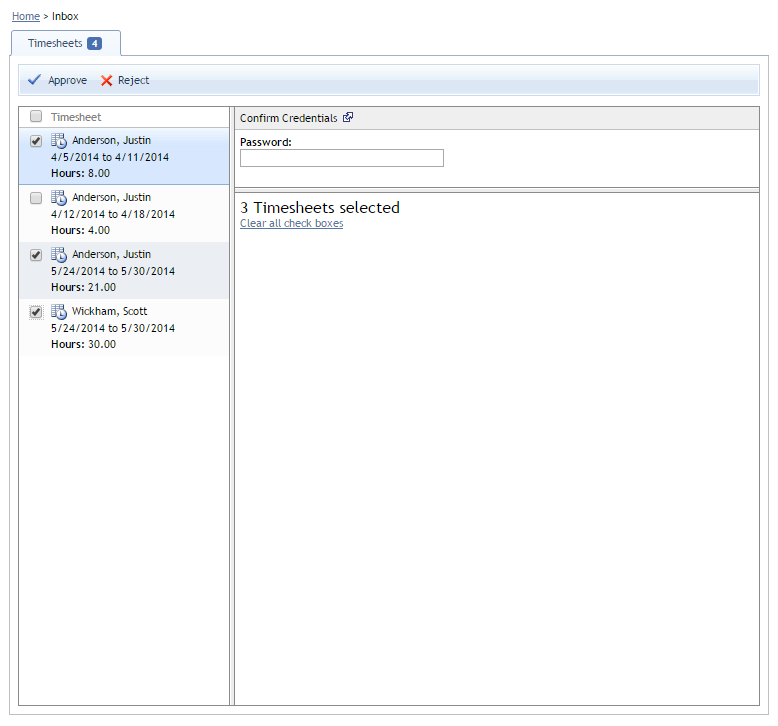
A sample display of multiple Timesheets selected for either approval or rejection
Timesheet Approval Validation...WHY ME??
If your Timesheet Inbox includes a Timesheet Approval Validation panel, then that means you have been tagged to require extra scrutiny of the Timesheets that you are reviewing. Users who have been assigned the Must Validate Hours on Approval permission will automatically be required to complete Timesheet Approval Validation.
To ensure that you are reviewing the contents of the Timesheets you approve closely, you will be required to find a random value from a random Job on a random day and enter that value into the Timesheet Approval Validation section.
Additionally, you will not be allowed to review multiple Timesheets at once using the checkboxes in the Timesheet List.
A word of advice: If you don't want to have to go through the Timesheet Approval Validation process, be sure to review each Timesheet thoroughly for accuracy before approving.
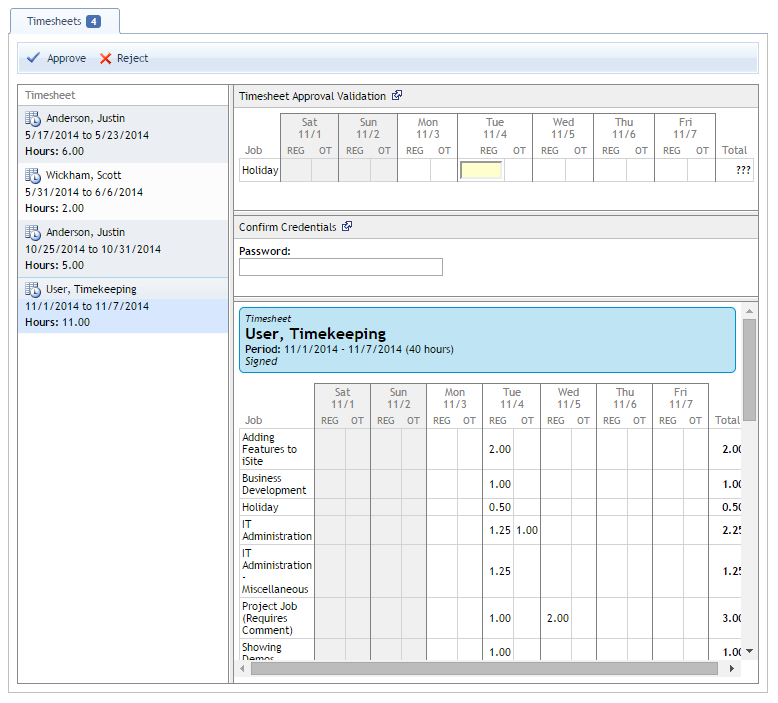
A Timesheet Inbox for a User who requires Approval Validation...this is not a person you want to be!
Page ID:9038-4188-1956