Versioning
The Lists Versioning tab contain the settings that control Record versioning for the List.
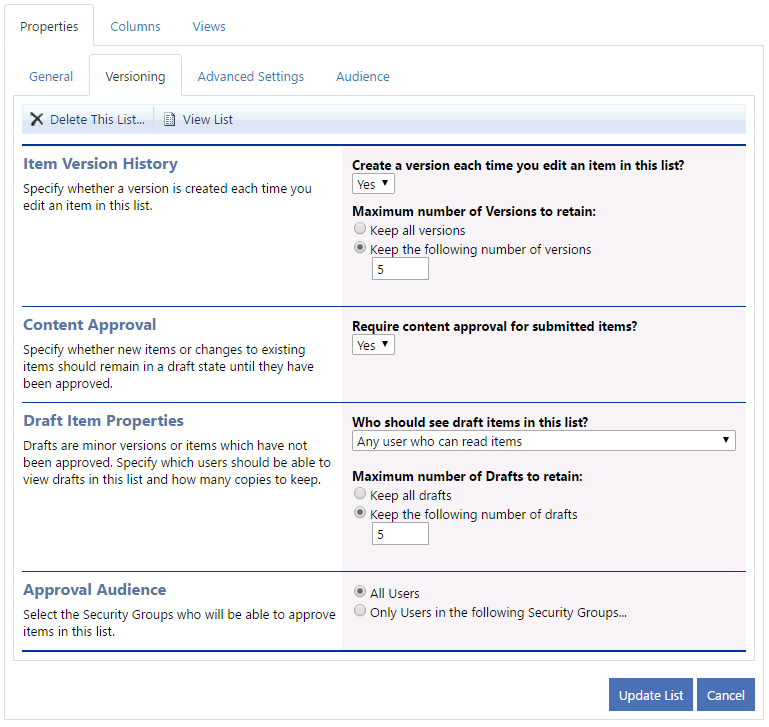
The Versioning tab of a List.
Tab Components
The Versioning tab contains the following components
- Item Version History
- Content Approval
- Draft Item Properties
- Only displayed if Content Approval is enabled
- Approval Audience
- Only displayed if Content Approval is enabled
Item Version History
Item Version History allows you to maintain a historical log of changes to each record in a List. This is useful if you are interested in seeing how the fields of a record have changed over time.
By enabling Item Version History, you also have the ability to restore a record to a previous version.
How to Control Item Version History
- For the Create a version each time you edit an item in this List? option, select Yes.
- Select an option for the Maximum number of Versions to retain:
- Keep all versions
- All Versions will be retained
- Keep the following number of versions
- Allows you to specify the number of Versions that you want to retain
- Click the Update List button to update the Item Version History information or click the Cancel button to abort the Item Version History maintenance process.
Content Approval
Content Approval allows you to add records in Draft mode and submit for Approval by authorized content reviewers. While a record is in Draft mode, the record is not visible to regular users. Once the record has been approved, the record will be visible.
How to Control Content Approval
- For the Who should see draft items in this List? option, select one of the following choices:
- Any user who can read items
- Any User who has access to read items in the list has the ability to view Draft items
- Only users who can edit items
- Any User who has access to edit items in the list has the ability to view Draft items
- Only users who can approve items (and the author of the item)
- Any User who has access to approve items in the list, as well as the item author, has the ability to view Draft items
- Select an option for the Maximum number of drafts to retain:
- Keep all drafts
- All drafts will be retained
- Keep the following number of drafts
- Allows you to specify the number of drafts that you want to retain
- For the Approval Audience, specify who is authorized to review Draft items for this List
- See the Audience topic for more information.
- Click the Update List button to update the Content Approval information or click the Cancel button to abort the Content Approval maintenance process.
Page ID:2396-9564-1662