Columns
The List Columns tab contains the Columns that have been defined for a List. By default, every List is assigned a "Title" column that cannot be deleted and is used for hyperlink access into Record Maintenance.
The Columns List
The Columns List displays the columns that have been created for the List. The list will display the following information:
- Column Name
- Custom Type
- Required Input Indicator
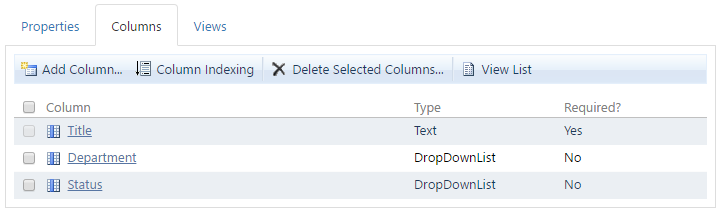
The Columns tab of a List.
How to Use the Columns List
- Click on the Column Name in the list whose information you would like to edit.
Toolbar Functions
The Toolbar appears at the top of the Columns tab. It consists of the following functions:
- Add Column
- Allows the creation of a new Column for the Custom List.
- Column Indexing
- Manage the Indexes for the Custom List
- Delete Selected Columns...
- Allows the deletion of defined Columns.
- View List
- Closes the List Maintenance functionality and returns to List View mode.
How to Add a Column
- Click the Add Column... button in the toolbar.
- Fill in the appropriate information in the Column Name and Type section of the page.
- Fill in the appropriate information in the Optional Settings for Column section of the page.
- Click the OK button to create the new Column or click the Cancel button to abort the creation process.
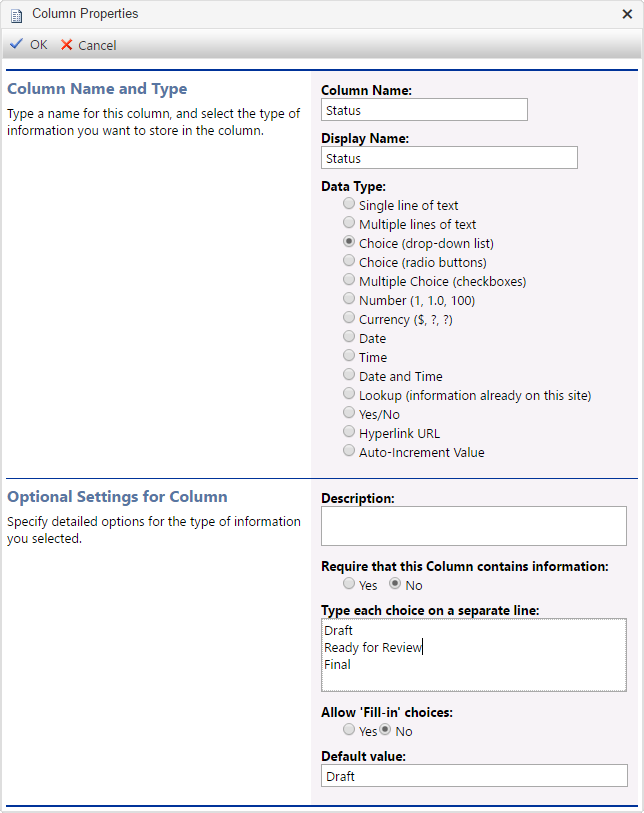
The Column Properties dialog.
How to Edit an Existing Column
- In the Columns List, select the Column to be edited by clicking the Column Name.
- Fill in the appropriate information in the Column Name and Type section of the page.
- Fill in the appropriate information in the Optional Settings for Column section of the page.
- Click the OK button to update the Column or click the Cancel button to abort the editing process.
Deleting Columns
![]() Deleting a List Column is a permanent change and cannot be reversed.
Deleting a List Column is a permanent change and cannot be reversed.
How to Delete Columns
- In the Columns List, click the check box next to each Column that you want to delete.
- Click the Delete Selected Columns... button in the toolbar.
- In the confirmation message pop-up, click the OK button to permanently delete the selected Columns or click the Cancel button to abort the deletion process.
The selected Columns will be permanently deleted from the List.
Indexing Columns
Lists allow you to place Indexes on Columns to allow for quicker and more efficient searching and filtering of records in a list with a large number of records.
NOTE: Indexing provides negligible improvement for Lists with less than 1000 records.
How to Update Column Indexing
- In the Columns List, click the Column Indexing button on the Toolbar.
- Click the checkbox next to each Column that you want to place a Column Index on.
- Click the OK button to update the Column Indexing information or click the Cancel button to abort the Column Indexing process.
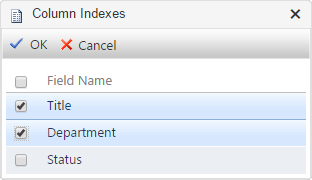
The Column Indexing dialog.
Page ID:3291-4367-3521