Entering Labor
Labor Entry Dialog Elements
Clicking a Labor Resource will display the Labor Entry Dialog, which is comprised of the following elements:
- Estimate Header
- Labor Category and Labor Resource that is being edited
- Labor Entry Toolbar
- Labor Entry cells
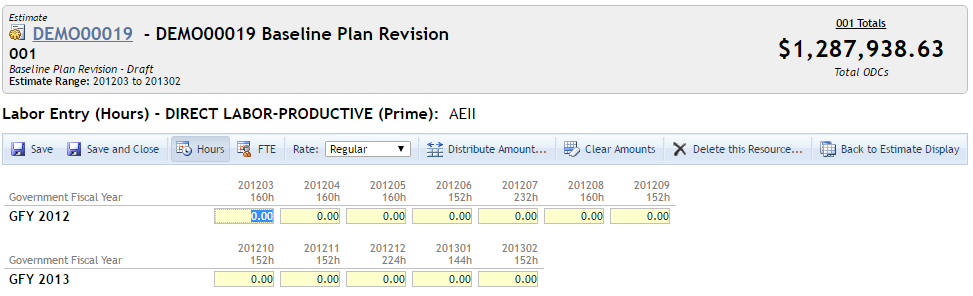
Labor Entry Toolbar Functions
The Labor Entry Toolbar consists of nine (9) functions:
- Save
- Saves the changes to the Labor Resource
- Save and Close
- Saves the changes to the Labor Resource and leads back to the Estimate Display.
- Labor Entry Type
- Hours
- Allows labor to be entered and viewed in hours.
- Note: Switching from entering FTE values to Hours will reset any FTE values to zero. This is because, for example, an FTE value of 1 may translate to 40 in Labor Entry by Hours.
- FTE
- Allows labor to be entered and viewed in terms of Full-Time Employees (FTE). An FTE Value of 1 means that one full-time employee is assigned to the Labor Resource in question. It can also be fractional to two decimal points. (I.e. 0.25, 0.01, 0.99)
- Note: Switching from entering FTE values to Hours will reset any FTE values to zero. This is because, for example, an FTE value of 1 may translate to 40 in Labor Entry by Hours.
- Rate Selector
- A dropdown menu indicating the Rate that is applied to the Labor Resource in question.
- Distribute Amount...
- Allows you to distribute an amount of hours across many Financial Months for ease of entry
- Clear Amounts
- Clears the amounts entered for the Labor Resource, either as Hours or as FTE values.
- Delete this Resource
- Deletes the Labor Resource from the Estimate in question.
- See Managing Labor Resources for more information.
- Back to Estimate Display
- Returns to the Estimate Display view.
- Unsaved data will be lost.
Financial Months Display
The display of Financial Months is controlled and grouped by the Date Range Display Settings in the Estimate Viewer.
Historical Labor Entry
By default, Labor Entry for Historical Periods is disabled. When this scenario is present, the value for a Historical Period will be displayed, but that value will not be editable.
Administrators can set the default setting for Historical Entry via Estimating Settings. Administrators can also override this setting at the Estimate level by changing the Options Tab in Estimate Properties.
Page ID:2950-7812-8056